For most website owners and authors, they need to get more organic visitors to their sites. In any case you are among them, you’ve definitely worked with Search Engine Optimization (SEO) and so you may have likely bumped into the use of sitemap and/or XML sitemap in WordPress. If you’re new to the SEO world, the word sitemap can sound overwhelming. Nonetheless, building a sitemap can be incredibly helpful to your website. To optimize your WordPress website, you need to hit each and every possible section of the SEO.
Sitemap is one of the most important intersections. It aims to make the website more accessible to Google and other search engines. Sitemaps began from government websites throughout the earlier 2000s. They were using specific pages as indexes to all the sections on their websites. These indexed page links took the users to a numbered HTML list under which they could get every page/categories and their necessary content to access from their site.
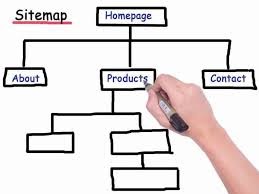
Site maps are currently being used in a similar manner now. However, they are mainly for search engines than for individual site users. This file gathers info from different sections about your postings and pages. In simple terms, it does act as a literal map of your website to the search engine bots that you submit to. You can build a sitemap after just a couple minutes, and the SEO effects are difficult to overestimate.
Table of Contents
Why do I need to Implement a Sitemap in my WordPress Site
How To Submit Your Sitemap To Google
How to Submit Your Sitemap Via Bing
What Is a Sitemap?
The interpretation of a sitemap is quite straightforward – it is just a map of any single set of content on the website. This is basically a freely accessible directory comprising of the URLs from various pages and posts on the website. The main aim is to help users and search engines access the website and locate useful content. Like the robots.txt, sitemaps do help search engines like Google and Bing better crawl the submitted website by providing them with a “map” of almost your entire content.
Types Of Sitemaps
Typically there are two forms of sitemaps which include the HTML sitemap and the XML sitemap. Normally, a HTML sitemap is a site-page or part on the website which refers to each and every web-page and sections on the website. It’s supposed to direct users throughout the website and locate the content they’ve been searching for.
Creating a HTML sitemap is especially useful in case the website does have a lot of content, like blog posts, categories, product pages, portfolio pages, podcast shows, and much more based on the kind of site you manage.
On the other hand, an XML sitemap is developed to help search engines index your website. This provides a list of all the URLs from the website. In fact, you should use metadata in a given XML sitemap to show the search engines what every page entails. One could include information such as when the website was last modified, what priority you’d like search engines to give to the page and how often it’s going to be updated. Below is an example of an XML sitemap from the WordPress Yoast plugin.

Why Do I need To Implement a Sitemap On My WordPress Site?
Configuring a sitemap to your site lets search engine spiders crawl across any fresh content and index it out as soon as it has been updated. It’s like you start living in a new residence and introduce the family to your new surroundings.
An XML sitemap is also important for SEO, regardless of the size and complexity of the site. Every XML sitemap has a capacity of 50,000 URLs. When you have a lot of information on your website, you need to create different sitemaps for related sites including the main sitemap. Have the URLs for each sitemap in the central XML sitemap. Alternatively one can simply also submit numerous sitemaps to the Google Search Console.
Secondly, One can monitor how far the website has been indexed, by including metadata to the sitemap. You could also delete those links from the sitemap which you do not want to appear in the SERPs.
Additionally, the XML sitemap may not have a direct significant effect on the search engine ranking of your website. Nevertheless, it will improve your SEO strategy by indexing your post. In case google finds rich content on your site, an indexed page could be lifted to the first page in the search engine.
Besides crawlability, there are still several workaround aspects that site maps do work to provide you with valuable insights. Considering that you submit your sitemap to Google Search Console, one can use the sitemap to easily figure out how successful they are when indexing the links to Google. This image below fully describes what I mean.
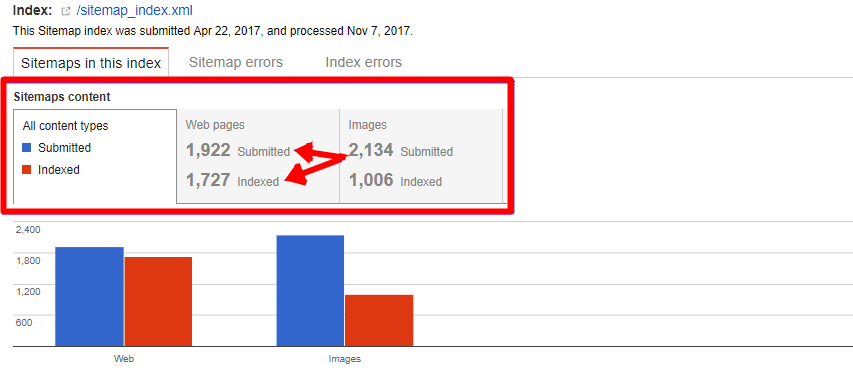
How To Create A XML Sitemap For Your WordPress Site
In case you’re beginning your search engine optimization quest, developing an XML sitemap can sound like a challenging process. Thankfully, there are several online platforms and WordPress plugins that can automatically create XML sitemaps. A few of the easiest means of achieving that is by using a cloud-based platform known as the XML Sitemap Generator.
In case your own site is developed under WordPress CMS, you can just add an XML Sitemap plugin. Several of the plugins that are commonly used for this function include the All in One SEO Pack, the Google Sitemap Generator, and the SEO Framework. Nonetheless, the most popular WordPress sitemap plugin is Yoast SEO. In this guide, we’ll lead you through the process of making a sitemap using the Yoast Plugin.
Setting Up
Step 1:- Download Yoast SEO plugin
To achieve this, head to the WordPress dashboard and browse into your plugins. Select Add New and simply pull a search for Yoast SEO. The first title of the plugin will take you to it and you just are required to hit Install Now. When the plugin is installed, you’ll have to click “Activate”.
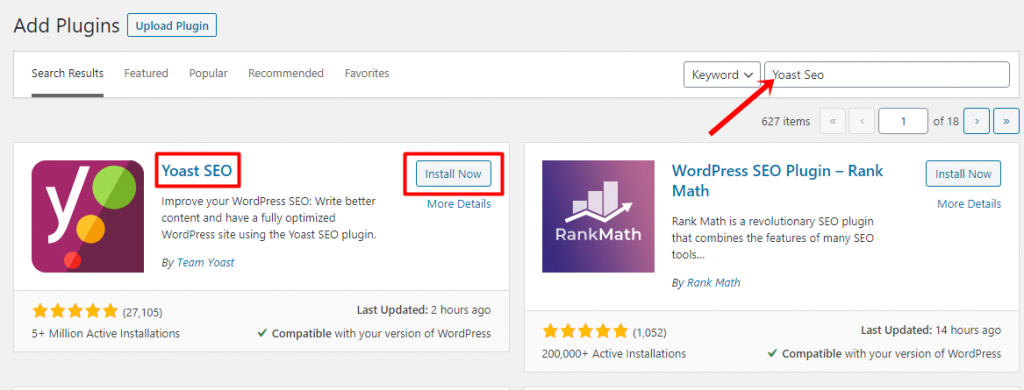
Step 2:- Activate the sitemap option
Head to the Admin dashboard of your WordPress, get to SEO → Features and enable Advanced settings pages then save your changes. On reloading the page you can now access the XML sitemaps in the tab. Consider noting this notice once you see the option: “Check this box to activate XML sitemap functionality.” Check the “Yes” button.
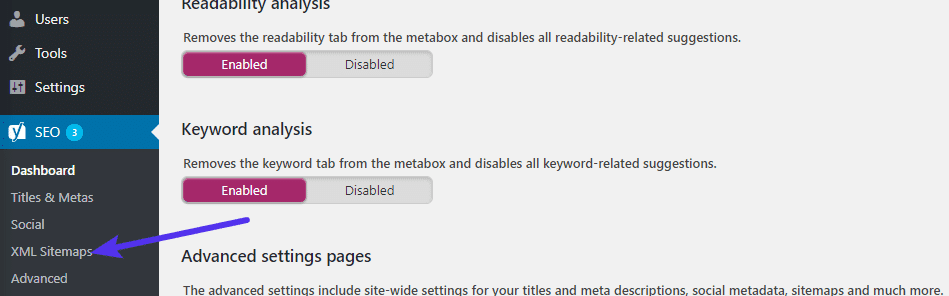
Step 3: : What To Include in Sitemap
One could also utilize the tabs from the top to:
- Select whether or not to include a sitemap of your contributors
- Select the type of posts / taxonomy to go along with the sitemap
- Selectively extract particular samples of content out of your sitemap using their Post IDs – this may be especially beneficial in case one has attached a no-index tag to those kinds of content.
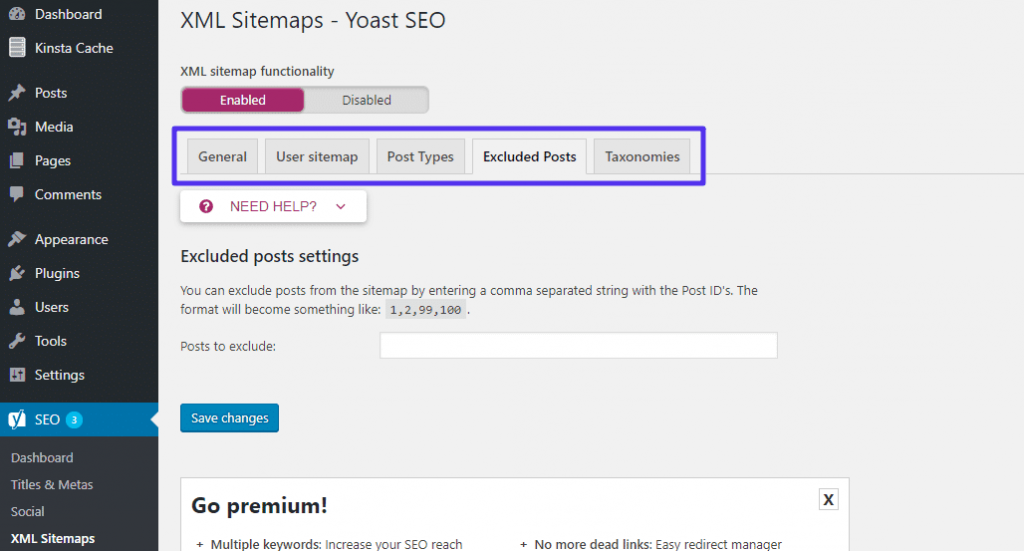
Step 4: Visualize the sitemap
Here, one will need to click “See XML Sitemap” to test the sitemap that the Yoast SEO plugin created automatically. This option can be found under the general tab and by just doing that you’ll have achieved your sitemap creation objective. This option should lead you to the generated sitemap where you can verify whether or not all links pages and posts you need are included.
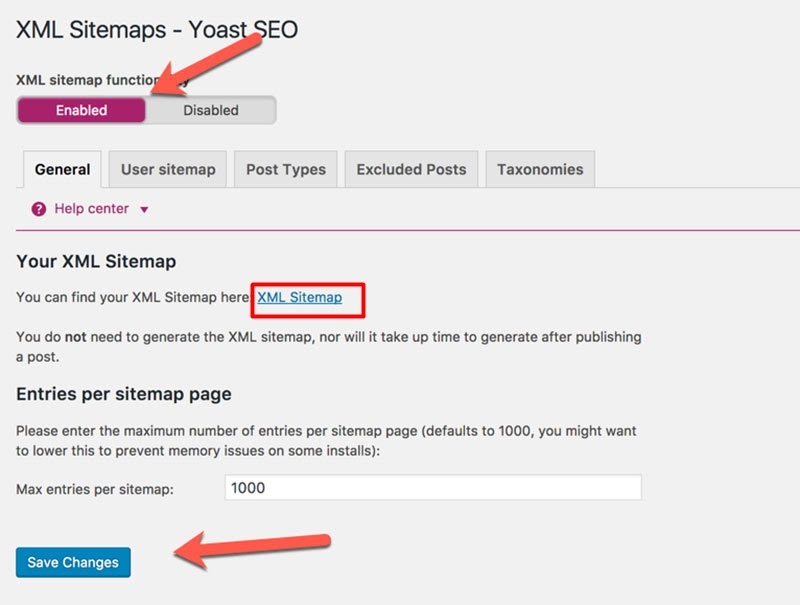
How To Submit Your Sitemap To Google
When you get your XML sitemap ready and working, then you will need to take the idea further and simply submit the sitemap to the common search engines like google. With this in place, it ensures that Search engines know where to find your sitemap and gives you valuable insight about how many sites Google has indexed. One can submit his/her sitemap directly to Google Webmaster Tools by:
- Signing in to your Google Webmaster Tools account
- Go to your website
- Hit “Crawl” and then “Sitemaps”
- Remove the existing sitemap, if any
- Add a new sitemap
- Type in sitemap index.xml in the text box
- Click on Submit
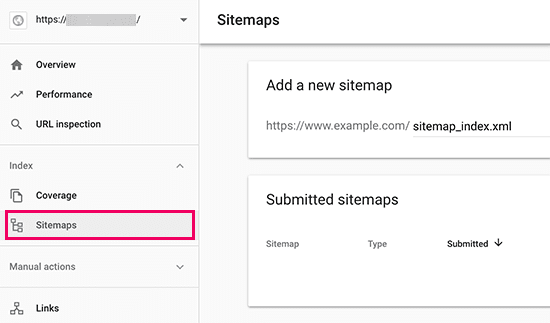
The primary URL of the sitemap is what one should be using here, sitemap index.xml.
How to Submit Your Sitemap Via Bing
Bing also provides Bing Webmaster Tools that help site owners manage their websites in the Bing search engine. In order to link your sitemap with Bing, you will have to access the Bing Webmaster Service website and sign up for your account. After you’ve signed up, you can add your website to the ‘Add New site’ page. On the next section you will be prompted to enter your website information which in this case will include even your sitemap.
Hit on the Submit button to continue. Whereby bing will now prompt you to verify the ownership of your website and it will display to you various methods to do that, under which you can opt for your best fit.

Valuable Data after submitting: Sitemap Report
It’s a great choice for you to regularly visit your Google Webmaster dashboard to verify the performance of your sitemaps. At least once or twice a month, you will be presented with a lot of important information about the success of your site from the posts and pages that you have posted. It’s going to assist you transform your site for more results.
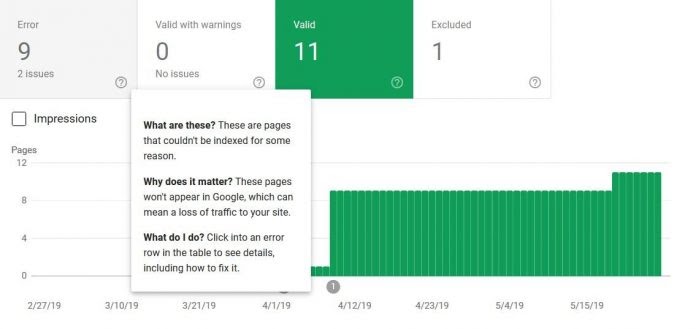
The Google Search Console contains a couple of useful info. The Index Scope Summary is by far the most significant segment for most SEO specialists. Here one can search the indexing patterns, fix errors and “Warning” concerns, and moreso compare your sitemap to a collection of Google indexed websites.
Often Google could have a different view for what blog pages are useful. In case you have indexed redundant pages or posts which are not required for your SEO approach, one can correct these problems. One may also select “All submitted pages” from the drop-down menu and check the omitted pages. There are certain causes for excluding pages that can be compacted under several groups as below
- Redirects, redundant content, robots instructions, canonicals, etc.
- “Crawl anomaly” and “Submitted URL dropped”; It’s proposed that you analyze an issue using Fetch as Google.
- “Crawled – currently not indexed “— In this scenario, we suggest that you update these pages since their content may not be original.
- “Discovered – not currently indexed “— most of the time, Google describes the reason for overloading the website. However, the real cause may be a bad internal link or a poor quality of the content.
Summary
It is also expected that in future WordPress core updates such as the upcoming WordPress 5.5 or 5.6, there is much expectation that they will include sitemaps on WordPress. Whether it’s an XML or a HTML sitemap formation that is entirely out of our knowledge at this point till the release of the next major update.
By now you should have already gotten the know how on how to create a sitemap through the Yoast Seo WordPress plugin and with this, your website will be valued more highly by search engines. It doesn’t take a ton of information or a lot of time to have a sitemap on your website, so don’t miss this stage while creating your new site . Even though it won’t skyrocket your site right to the top of the SERPs, it’s just a perfect way to have the site crawled quicker and more extensively.
Nevertheless, it is by no means a viable substitute for other SEO practices, like internal link creation and keyword analysis. Submitting your sitemap guarantees that search engine bots can find and index new content from your website. In case you have a specific experience with building a sitemap, let us know how to create an XML sitemap for your site in the comment section below. Also it is important to read Discover our WordPress SEO Tips to Grow your Site Raking










No Comments