Comments are a functionality in blog articles that enable visitors to respond to blog posts written by a specific author. Usually, readers tend to offer their personal views on the scope of the article, but could as well include links or reference material to other sites, build a discussion within your site, or generally applaud the author on a well-written article. Using comments on the WordPress blog is a perfect way to connect with your visitors.
WordPress started as a blogging website, and yet most of the WordPress bloggers have been flourishing for decades with vibrant and committed audiences that have been commenting and nurtured discussions within their articles. WordPress site administrators and authors that have massive involved audiences claim that comments are a must have for the success of your site or blog.
The most frustrating thing however, is that most website visitors have a tendency of using WordPress comment sections for their own gain or for simply the wrong reasons. In any case, you own a blog, the odds are that you’ve come across a few or just a ton of spam. The more viral your blog gets, the more and more spam you’re expected to get. It is essential that your comments are spam-free and authorized under the pages or posts you need them to be shown.
In this tutorial guide we shall provide you with detailed information on how to manage your comments, how to moderate them, how to enable and disable them among many other helpful info. Let’s kick on!
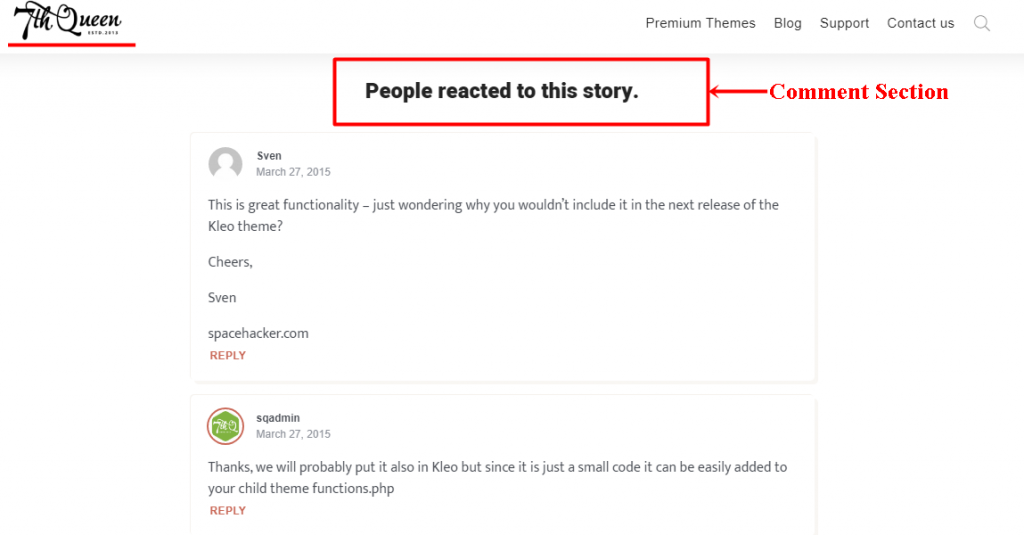
Contents Guide
What are comments as used in WordPress
Why should I use comments in my blog?
How to enable or disable comments in WordPress.
How to identify and moderate Comment Spam
Recommended WordPress plugins to improve comments
What are comments as used in WordPress
Post comments as used in WordPress sites, are published responses that site visitors can add to your articles. Leaving a comment is a simple way that your readers connect with you and other fans. Comments are valuable for your site as they indicate to you which of your potential posts is becoming successful or viral and what your readers think of what you’re writing.
Differentiating Comments, Pingbacks and Trackbacks
Let me first provide a brief description of these kinds of terms rather than proceeding. Trackbacks and pingbacks were created early in the development stage of blogs as ways to let everyone know when certain events in sites occur.
Pingback is a kind of comment which is generated once you link to another blog post where pingbacks are allowed.
Trackbacks are a way to inform existing blog services that you have connected to them. If you connect to a WordPress site, they will be alerted instantly through pingbacks and no further action is needed.
Why should I use comments in WordPress
The most compelling reasons you need to turn on and use your WordPress site comments include the following:
- Allowing comments shows viewers that you’re concerned with their reviews and feedback
- Readers could exchange tips, perspectives, experiences and thoughts for upcoming content
- Positive comments help strengthen social credibility and convince audiences that other people are interested in your content
- Responding to comments may sometimes bring those visitors back to your site, boosting views and possibilities for more conversions
- Comments may help you develop a community forum within your website of active audiences. Discussion between you and the commenters in the responses could build a better relationship and brand fanatics
How to enable or disable WordPress comments
Having looked at all the benefits of having to enable comments on your WordPress site, there may still be some reasons to disable them, just a few for that matter. With that said the question still stands , why would a WordPress user want to disable WordPress comments?
In most cases perhaps because comments could sometimes be self-promotional, spam and even harmful to your site. Other than that, moderating comments can be time consuming in your productive hours.
How to enable WordPress comments
First, sign in to your site’s dashboard section. You will see the Settings tab on the right side of the dashboard . Click on the Discussion tab to access these configurations.

Next are some default configurations to allow visitors to post comments in new articles. Having spoken about pingbacks and trackbacks, one can enable or disable them in this first settings section. They determine the connection of your blog post with other posts.

Thirdly, we have other comment settings, which include whether a WordPress server will notify you whenever or before a comment appears and users can opt to choose as they want. Moreso, it has options for whether visitors should be registered in order to make comments on your site. These, and several other settings, are accessible here. Simply check the boxes if you want the changes to be applied.
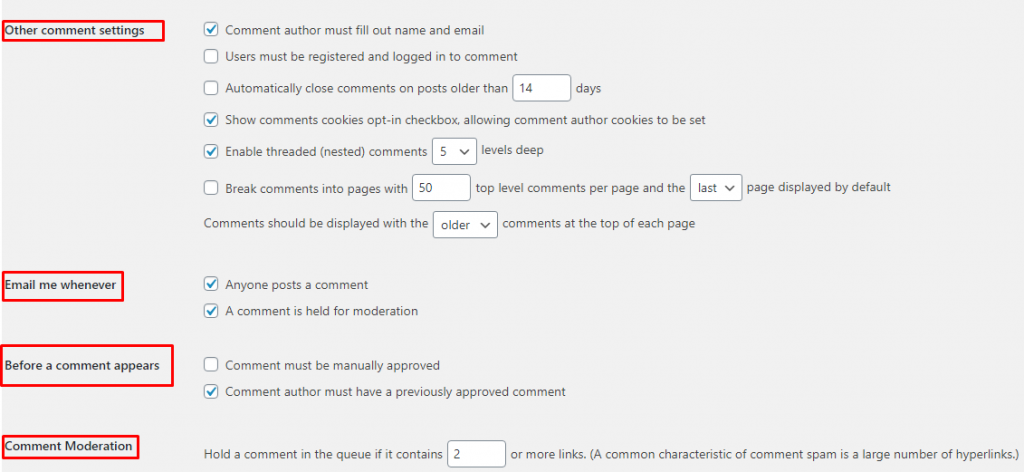
Users could also add comment moderation and comment blacklist to their sites. This is completely unique and helps to maintain a positive impression among visitors. This is done by holding comments to a pending state if they contain a number of links or simply by trashing comments if they contain a number of specific words in their content, such as a name, URL, email address or IP address.
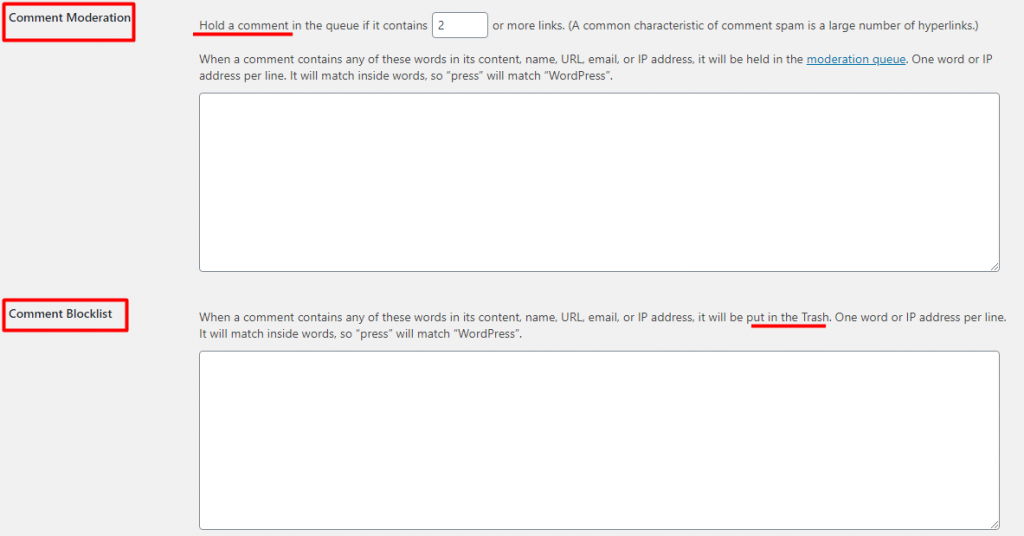
The next option is the avatars section where it allows you to enable the avatar icons of the visitor who are commenting on your site. Every user can make the choice as per their need and wish. After making these changes he/she must click on the save button to change the above settings.
How to Disable WordPress Comments
You can conveniently disable comments depending on a variety of ways that best suit you. Comments may be disabled for upcoming posts or for new posts and could also be disabled for all posts or specific articles. WordPress has a built-in functionality that is enabled by default for all of these cases, but one can turn this functionality off and block commenting on all potential posts and blogs.
Method 1: Disable on Future Posts
To disable comments on future posts sign in to your dashboard and head to settings >> discussions. Under the default article settings you will find three options as illustrated previously. Just ensure you uncheck the third option that is :”Allow people to post comments on new articles”. By leaving this option unchecked it guarantees that no visitor can comment on your upcoming posts.
Method 2: Disable on all posts
In case you need to disable comments on all posts simply access the post page by heading to Dashboard >> posts >> all posts. Next, select the Edit option and ensure you select all the posts in your blog and then at the top/bottom simply hit on Apply. This will land you onto a page where there are several bulk editing options but for this case we are interested with the Comments section. From the dropdown on the Comments editing, there appears three options, “No change, Allow or Do not allow”. To disable comments on all posts or even pages select the Do not allow option. After doing this, simply click on Update, and that will disable comments from all posts.
Method 3: Disable on Specific posts
In case you do not want the comments to appear on several posts you have created, you need to change the comments settings on that specific post . This can be achieved by heading from your Dashboard >> posts >> all posts, then select the post that you need to disable comments and click on edit. On the editing page scroll to the bottom right, where you’ll find a Discussion tab. You need to uncheck the Allow Comments field and click on Update.
Why comment spam is bad
Comment spam has been considered harmful to your websites for some period now due to many users using this section for promotional gain and performing malicious attacks. The following are the ways into which bad comments are going to affect your website.
- Google Knock-out :- Most search engines such as Google are on high alert for websites containing spams such as irrelevant links on their comment section. Bad links simply means that google will blacklist your website and you may have no place on your rankings too.
- Visitors will lose interest:- It is not pleasing in any way in case a reader clicks on a link made by a comment author in your website and is taken to another site that they don’t want to visit. This entirely makes most visitors leave the site and discourages them not to visit the site again. On the other hand, Google sees this as a negative impact since the retention rate of your site is low and again you lose ranking for your WordPress site.
- Shows Lazy WordPress Admins:- Having WordPress spam on your comments section simply shows you’re lazy, in that you are not able to moderate the comments being made within your site. This shows a bad impression to your readers for instance take it as a littered compound where your neighbours keep on complaining.
How to identify and moderate comment Spam
In case you’ve been blogging for some period of time, you’ll quickly learn that spam comments are indeed an annoyance. Many blog managers may read a comment and find it legitimate because the comment indicates that the user truly read the post. Other site owners would reject a spam comment based on the fact that perhaps the link made does not fit the same sector or niche as their article. So, how exactly do you determine if the comment in the blog post is spam or legit? Here are some ways:
1. Fake commenters’ name and email
The use of keyword phrases in a comment name field without using a specific first and/or last name is often a sign of a comment spammer identity. More so, once you see someone writing on the email address an email such as email@email.com, then odds are, it’s not a valid email address. One can use the Email Checker online tool to see if an email is legit and if not just trash them for good.
2. General Comments
Check if the comment used is unique or if it could be used in any other article. One could simply copy and paste the comment into Google search, and if you find them used, word for word, on dozens, if not thousands, of other sites, then just conclude it to be spam.
3. No valid online profile
In case the commenter appears not to have any legit profile online, then it is easy to know that the comment made on your article is spam. Check and see if there is a Gravatar on the profile of the commenter to know if it’s legit or not.
4. Too many links in the comment
This is probably what most WordPress admins consider as spam, but it may not necessarily be spam. To avoid this, one can set comments to be held for moderation if they contain more than a certain number of links. Under the settings >> discussion option from the comments moderation page, the number of links in a comment are set to a maximum of 2 by default.
5. Comments with special characters
Typically this is a direct sign of spam. Such comments are self-addressed by spambots. They are programmed to use words from a script to render a statement that looks normal. It’s worth having a look and you’ll see that a lot of the generic phrases have been used by spammers so that you may recognize them in the future posts. These too can easily be moderated on the posts page by holding them for approval or simply marking them as spam.
6. Comment has spammy words
Most people use spammy words related to pharmaceutical products for promotional purposes. However these types of words have become common in the commentary section as spam. Even so, one can blacklist certain words in the Discussion settings under comments blocklist.
7. Comment doesn’t relate to your post
Spammers will most likely use comments that do not relate to your article just to have a nofollow link displayed. In any case you find a comment that does not make sense in the context of your blog topic simply trash the comment to the bin.
The comments section has the following four tabs: All comments, Pending, Approved, Spam & Trash. Normally the pending section includes all unmoderated comments that need your attention. By selecting “approve”, it makes the comment to be made publicly available on the site. One can also choose to respond to a comment by selecting the Reply Action feature and writing his/her response. It’s also good to note that you can always approve the comment by replying.
Recommended WordPress plugins to improve comments
WordPress has been designed with a default comment functionality that helps users to create a comment section on every web page which has widely been discussed in the above sections. With this in mind, there are a number of plugins that can help legitimize and moderate comments. However, we’re only going to recommend a couple with high ratings from other WordPress users.
1. Jetpack
Jetpack brings you a very unique variety of functionality. One of its features is the Jetpack Comments. This feature will help you handle any post efficiently and quickly. Your blog readers will leave a comment through this addon using their social media accounts, such as Facebook or Twitter.
This WordPress comment plugin will instantaneously simply substitute the default comment section from the WordPress dashboard, so you won’t be puzzled. Sadly, most of the important features in Jetpack, such as spam detection and moderation, can only be used if you use the premium package (which only costs $39 per year).
2. Disqus Comment System
Disqus is among the most common WordPress comment plugins for replacing the WordPress default comment section. This plugin provides a range of unique features, like that of the ability to import comments from other blogging sites such as Blogger, Moveable Type, and other blog providers by using WXR XML data. This capacity is a huge merit for an author as they don’t need to be concerned about deleting old comments after activating Disqus. However, Disqus also places advertisements on blogs that install it without permission which may be a bad impression to most readers.
3. Facebook Comments
This default WordPress comments section can be supplemented by displaying comments through Facebook users directly on your blog, which will instantly boost traffic while maximizing the online visibility of your blog / page. This can be accomplished by installing and activating the WpDevArt Facebook comments plugin. This plugin is packed with a range of features to optimize its task, such as the ability to modify the position of the comment section, the customizable panel to alter the size and form of text used, and the ability to alter the title of the panel. The plugin also has a paid subscription package that costs between $10 and $31 a month which provides additional features, such as custom background and animation settings.
Wrap Up
We hope this article guide will help you understand more about WordPress comments and also how they work. In a nutshell, allowing comments or rejecting them is something of an individual based decision, comparing the benefits and drawbacks of comments on your site. Now that we’ve looked into how to identify spam, what one can do in WordPress to moderate spam, and WordPress third-party plugins that help dealing with spam and moderation, we’ve opened the floor for you. It is also important to observe the above mentioned precautions before sharing your thoughts in the comments section below.






No Comments