If you launched a WordPress-based site or you’ve been running one for a while and you’re still not sure whether your site is optimised for search engines, you’re in the right place and reading the post you actually need now. Thing is, the post will explain what you need to do in order to ensure that your basic WordPress SEO is taken care of.
Allow Crawling
As a rule of thumb, WordPress theme developers prevent search engines from crawling your site while in development mode ,which is a legit reason of doing that. Problem is, sometimes they forget disabling the feature and your site can be not crawled even when it’s deployed on the web. Here’s what you need to do to make sure that you don’t prevent your site from being crawled.
While in your WordPress dashboard, you want to go to Settings > Reading and ensure that the Discourage search engines from indexing this site checkbox is unticked. If you modified your settings, you most definitely need to hit the Save Changes button. Having that done, you can rest assured that you’re not shooting yourself in the foot.
User-Friendly Permalinks
Humanly-readable URLs (also known as user-friendly URLs) are just URLs that make it clear what the target page is all about. For instance, if you page is about WordPress plugins, it would say something along the lines of http://www.mydomain.com/wordpress-plugins , as opposed to a non-user-friendly URL, which may look similar to http://www.mydomain.com/?p=2376
Making use of user-friendly permalinks is beneficial both for humans (you just can read what the target page is about before you land on it) and search engines. The latter also are able to understand words (keywords) in your URLs. As you use your keywords in your post or page names, they will automatically get into your permalinks as well. That’s win-win.
You can easily enable humanly-readable URLs right in your WordPress dashboard. You just need to navigate to Settings and pick the Permalinks option there. Once you’re in Permalinks Settings, you want to tick the Post name checkbox. Now URLs are optimised both for humans and search engines across your whole site.
Yoast SEO for WordPress
It goes without saying that it’s the first plugin that you want to install when it comes to SEO, because it takes care of both of the basics and allows your to fine-tune your site with both search engines and humans in mind. You can easily install it by navigating to Plugins > Add New and searching for Yoast SEO for WordPress.
Google Analytics
You want to integrate your WordPress-based site with Google Analytics because it allows you to both keep track of any potential issues and constantly improve your site performance by optimising it. The tool allows you to see if your site is achieving its goals and moving in the right direction. If it’s not the case, you’ll be able to see what’s wrong with the help of Google Analytics.
Google Search Console
The tool was previously known as Google Webmaster Tools. It allows you to detect any issues with your site when it comes to your site being crawled, indexing and other site-maintenance issues. Google Search Console also makes it possible to configure your site for search engines. For instance, you’re supposed to use it to set your preferred domain (with or without www), etc.
Keyword Research
It’s extremely crucial to come up with the right keywords you want to optimise your site for. You want your keyword to be relevant and have enough traffic. Plus, you want to factor it user search intent. As a matter of fact, it’s a whole science in itself. You want to use the following tools for your keyword research: Google keyword planner, SEMRush.com and Spyfu..com
On-Page SEO
Now that you know what keyword you want to optimise your target page for, it’s high time to actually use that keyword in certain strategic spots within your page. It goes without saying that you want to use your keyword in the actual text of your page. Other than that, you want to place it in your headlines, HTML title tag, URL, image alt attribute and file name. Speaking of which …
SEO for Images
As a rule of thumb, newbie WordPress-based site owners just take pictures on their high-end cameras or iPhones and just upload to their sites as is. Even if you resize your image in the WordPress dashboard, it’s still not the best way to do it because WordPress stores the original image and additionally creates a new one (the one you resized). Thus, you get one redundant image every time you do that on your WordPress site.
What you want to do is resize your image before you upload it to your WordPress media library for further use. Doing so allows you to keep the amount of images to a minimum on your server. Also, if you use stock images, it makes sense to modify them somehow (apply a slight filer or what not) before you upload your image to your site. That approach makes your image more “unique”.
Site Speed
If you optimise your images as mentioned above, you already help you site when it comes to load times. The faster your site loads, the more chances that your visitors won’t go elsewhere. Other than that, site speed is a ranking factor, which was officially confirmed by Google. You may also want to optimise your coding (HTML, CSS, JavaScrip, etc) to make your site load faster.
Friendly for Mobile Users
You also want to make your site mobile-friendly, because otherwise your site won’t rank that high. That especially holds true for mobile users. Google will even warn them that your site is not mobile friendly. You want to use the Mobile-Friendly Test from Google to make sure that your site is OK. If it’s not mobile-friendly, the tool shows what exactly you need to tackle in order to fix that.
Link Building
It’s best SEO practice to build the same links your competitors have, excluding those that are downright negative ones, such as from link farms, article directories, etc. You can just use OpenSiteExplorer from Moz to see what links your competitors have and go from there. You want to build links slowly but regularly. Otherwise Google may frown upon your link building strategy.
As a rule of thumb, you want to get followed links, but if you can’t do it for some reason, that’s not the end of the world either. Thing is, it may look really weird if your site has only followed incoming links. So it’s OK to diverse your link profile with nofollowed links as well. Plus, a small percentage of plain mentions (text without clickable links) can be a good thing as well.
Social Media
Reality is, social media is not a ranking factor at the moment, but it’s closely correlated with quality content. In a nutshell, if your piece of content is one-of-a-kind and really useful for your audience, it’s just logical that people tend to share that sort of stuff in their social media accounts. That just goes to show that you need to focus on quality and then just make sure that your stuff has options to share your helpful content in social media.
Bottom Line
WordPress is an SEO-friendly CMS by default, but you still can do a few things to fine-tune it even more. Apart from installing the right plugins, you also want to follow certain rules to get the biggest bang for your efforts. Sure thing, it’s not everything that you’re supposed to do, but if you do just the above-mentioned stuff, it’s a safe bet to claim that you’ll see drastic improvements in your SEO metrics.
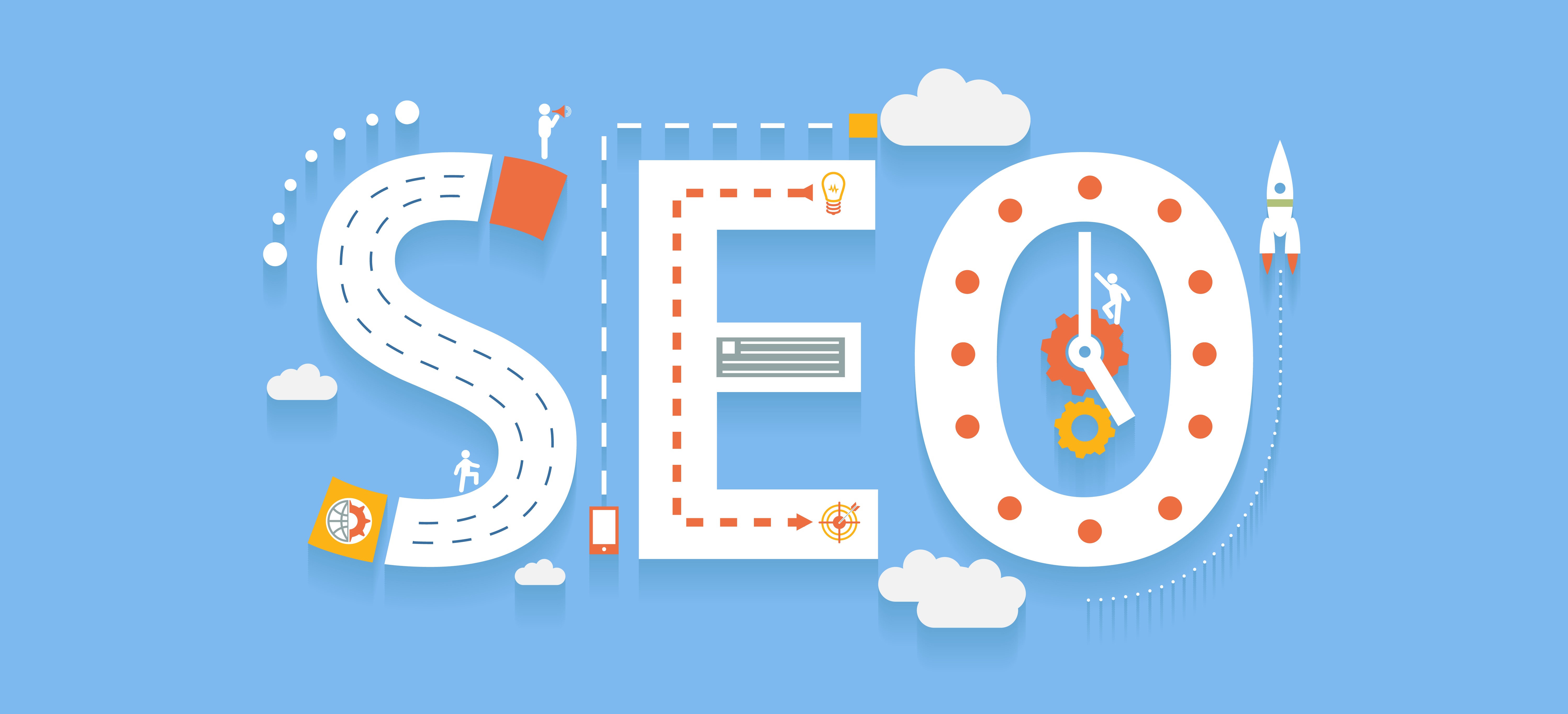










No Comments