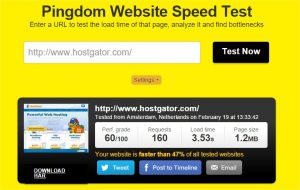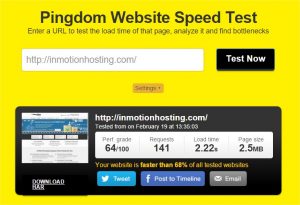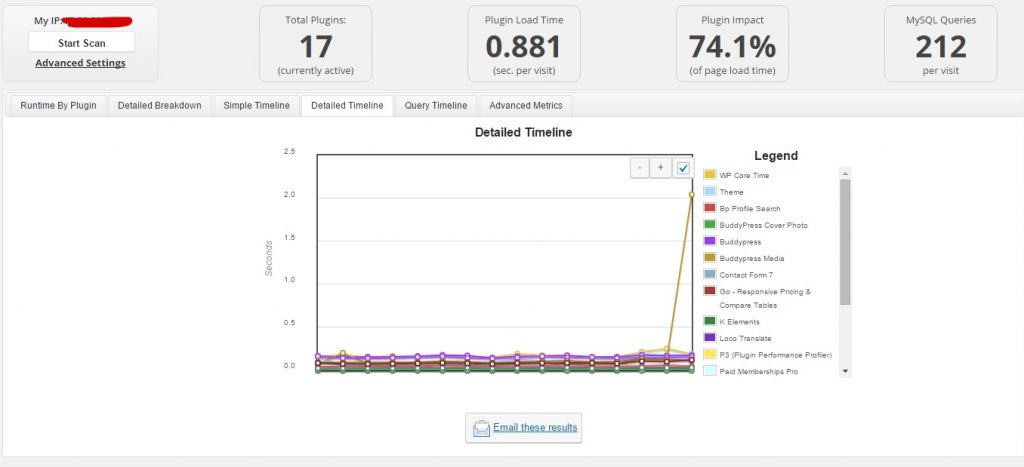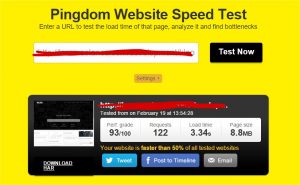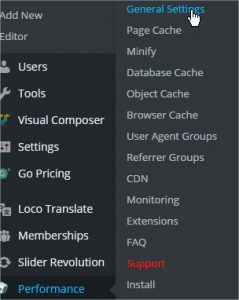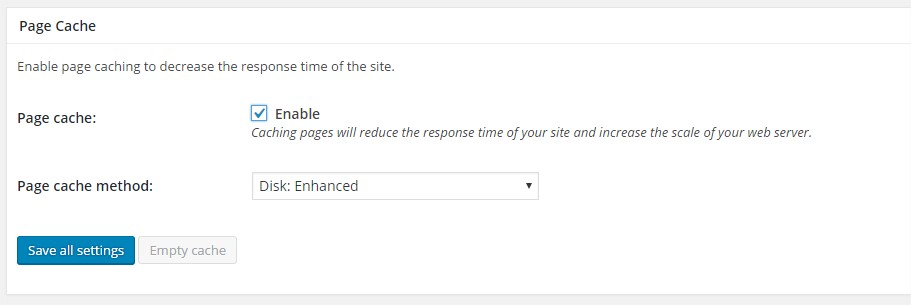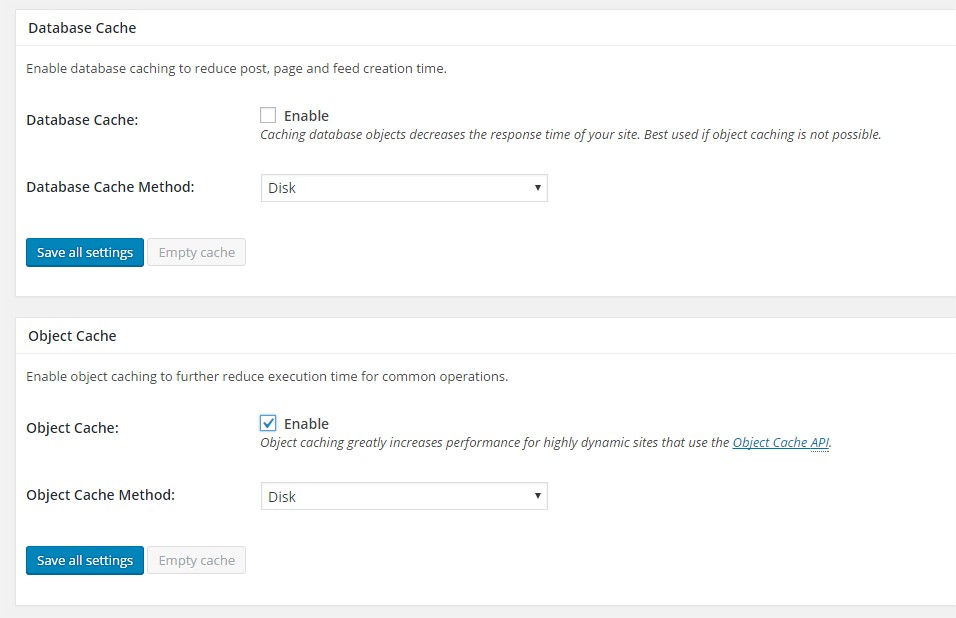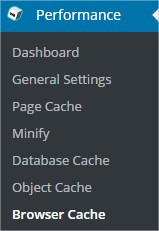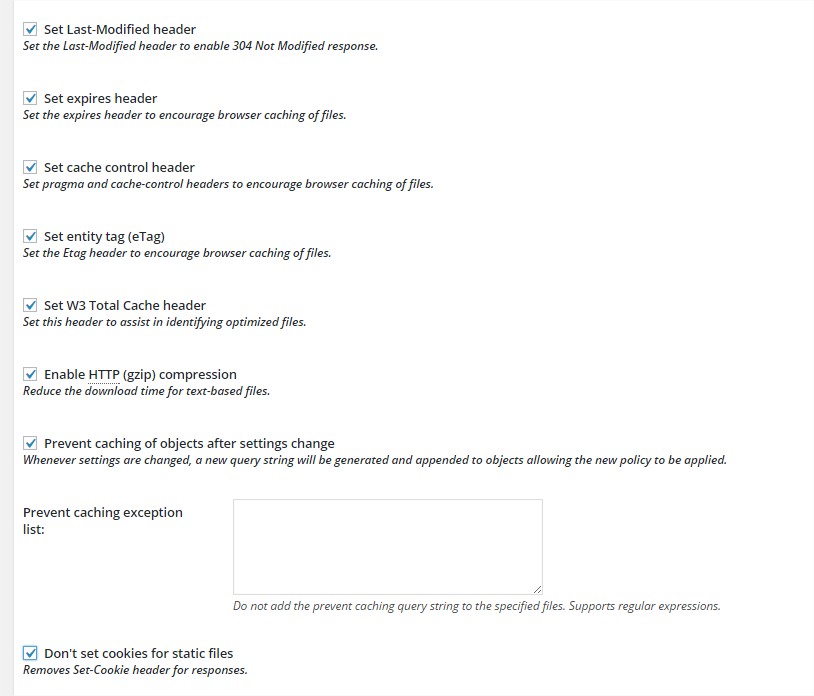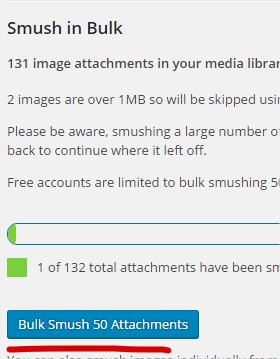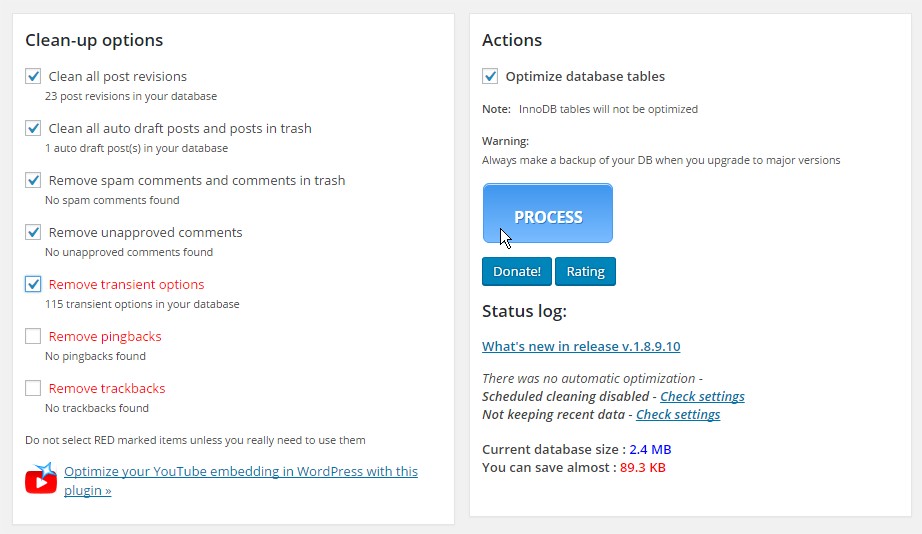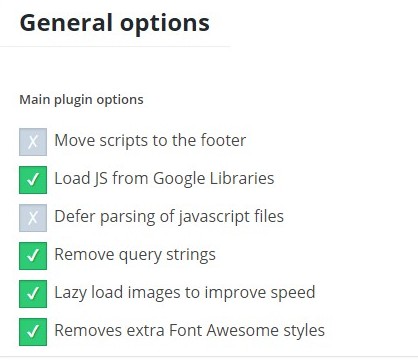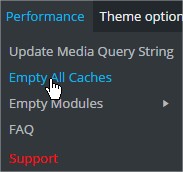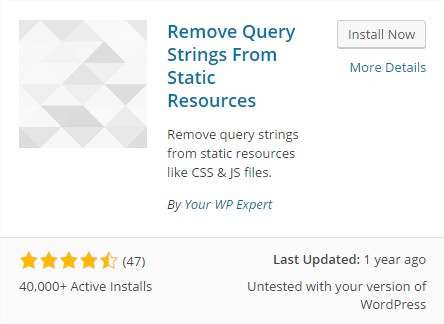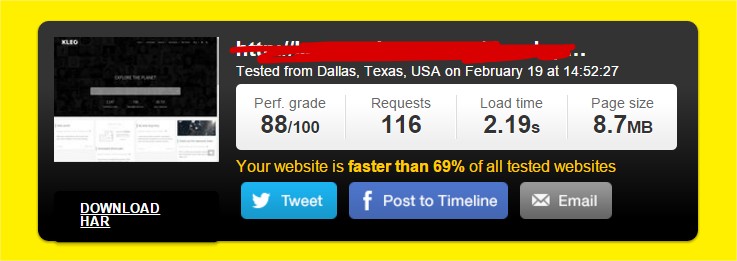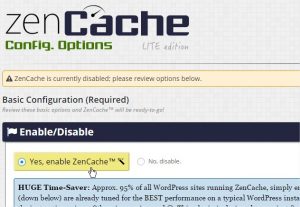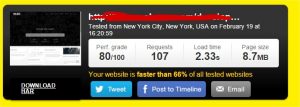WordPress Speed Guide for Beginners
Definitive solution, if your site is not faster after this, you are doing it bad!
One of the biggest concerns of WordPress users is the speed of their websites.
- Why does it go so slow?
- Is the theme?
- Is the server?
Here and there you find articles about what plugins to use, but which are the best settings for X situation?
Maybe you have a managed wordpress hosting and can’t install W3 Total Cache or other famous cache plugins.
Well i’m going to answer these questions and guide you through the process.
First of all, let’s start with all the explanation part ( yes, you will need to read but trust me it’s worth it )
The first thing you think when you start to see the site loading slowly, “Oh my god my theme is slow” or “Oh wow this server is slow”
Well, don’t think it, prove it. As 90% of the time it’s not your theme, and 50% of the time is not your server.
How do i prove it?
Check your theme demo page speed, we are going to use Pingdom
And i am going to test KLEO
Result: 1,86s SUPER FAST
Now let’s do this with the hosting website, for example, hostgator and inmotion
HostGator: 3,53s FAST
Inmotion: 2,22s SUPER FAST
So, as you can see, the theme is not slow, the servers are not slow, so what is happening with your website?
The answer is, nothing. Nothing is wrong with your site, think about it, you are using a wordpress site, with files, scripts, images, this takes time to load, by default you should notice a slow load time if your site is big or you have big plugins. Because is logic.
But as we don’t want our site to be slow, we need to work on it, add the necessary tools so the site can be as fast as possible.
Every site needs love, yours is not an exception.
How do i give love to my site?
Many of the speed problems come from too many plugins
So first of all, check them again:
- Do you really need so many?
- Which ones are the core of your site?
- Can your site work without it?
- Your site will explode without it?
Think about that, i’m SURE there are some that you don’t really NEED.
Ok, so we deactivated those nice but not needed plugins, now delete them! They are the sugar that makes your site fat.
This is not the end of the guide, just a cleanup before we start.
This is going to sound weird but you will need to install some plugins… wait, wait, these ones are important! Don’t judge me yet.
Install the following plugin, here -> P3 Plugin Performance Profiler
This plugin will analyze your plugins and tell you which one is fat.
Go to Tools > P3 > Start > Auto
When finished, it should give you some results, like below:
(KLEO Demo Installation)
Do you see the one that is very high?
That is Buddypress Media: rtMedia plugin ( which is recently very slow )
Still, the site is pretty fast
But let’s make it FASTER, follow my steps to improve your wordpress speed.
How do i make my website faster? (scroll if you have a wordpress managed hosting)
Let’s keep it simple, follow my steps:
- INSTALL: W3 Total Cache
- INSTALL: Smush it
- INSTALL: WP Optimize
- INSTALL: Speed Booster Pack
Add this to your .htaccess file using your ftp ( you need to set it so you can see hidden files) (optional) Will help your wordpress speed
# compress text, html, javascript, css, xml: AddOutputFilterByType DEFLATE text/plain AddOutputFilterByType DEFLATE text/html AddOutputFilterByType DEFLATE text/xml AddOutputFilterByType DEFLATE text/css AddOutputFilterByType DEFLATE application/xml AddOutputFilterByType DEFLATE application/xhtml+xml AddOutputFilterByType DEFLATE application/rss+xml AddOutputFilterByType DEFLATE application/javascript AddOutputFilterByType DEFLATE application/x-javascript AddType x-font/otf .otf AddType x-font/ttf .ttf AddType x-font/eot .eot AddType x-font/woff .woff AddType image/x-icon .ico AddType image/png .png
Let’s continue,
W3 Total Cache
if you see something like this, just Click It
- GO TO: Performance > General Settings
Check and replicate what you see:
SAVE
- GO TO: Performance > Page Cache
Replicate what you see:
SAVE
- GO TO: Performance > Browser Cache
Replicate what you see:
SAVE
Well Done! You are very close to have a fast wordpress speed.
Let’s move to the other plugins:
SMUSH IT (Under Media menu)
Start smushing the images you have:
Finished? Ok let’s continue
WP Optimize
- GO TO > WP Optimize
Check the following and click Process
Now go to Settings at the same page
Setup the auto cleaner
Finished yay!
Now the last step:
Speed Booster Pack
- GO TO: Settings > Speed Booster Pack
(if you are not using revolution slider, then you can activate these:)
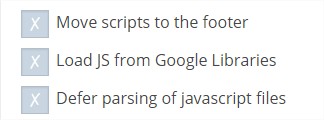 Check if it doesn’t conflict with your plugins or wordpress speed( check if everything works fine)
Check if it doesn’t conflict with your plugins or wordpress speed( check if everything works fine)
So you should replicate what you see here:
Now let’s clean everything at the top admin bar:
Now, INSTALL: Remove query strings from static resources
We don’t have to do nothing with that one, but it helps your wordpress speed.
Let’s test the speed of the site now after our work.
Wow 1 Second Faster!
That’s all 🙂 Check the following if you are using a wordpress managed hosting or w3 total cache is not working at your site or giving problems.
WordPress Managed Hosting? W3 Total Cache does not work?
ZenCache (ta da!)
This little guy is going to save your wordpress managed speed or hosting without w3 total cache
Install it, go to ZenCache and enable it
And save ( at the end of the page )
You can follow all steps but w3 total cache, replace it with zencache and that’s all 🙂
With ZenCache:
Very good right?
Now it’s your turn! Don’t say you don’t know how to!