WordPress has been the first choice to many website developers and users for a long time. They can all agree that WordPress is arguably the best open-source content management system available nowadays. So it must be big news from WordPress when they launched a new beta of WordPress 5.4 “Adderley” on March 31, 2020 which is already fully available to download. The latest release is filled with several improvements, all of which are based on the WordPress block editor.
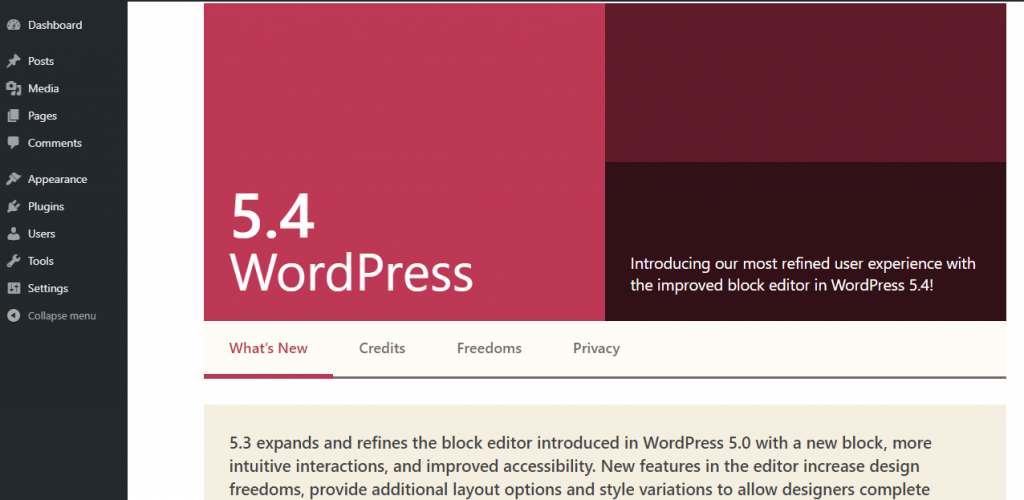
There are additional ways to ensure posts and pages take shape with the finest of your images and videos.
Moreso, WordPress 5.4 adds numerous modifications, tweaks and bug fixes to the block editor, with a significant range of releases of the Gutenberg module integrated into the WordPress core.
These improvements impact both the usability and the User interface, enhancing the availability / functionality of the editor as well as the editing process in general. Users may upgrade directly via the WordPress admin dashboard or download the version from the official WordPress webpage. It is crucial to ensure not to forget to create a complete WordPress backup before starting the major update.
Table of contents
What are the new features?
Drag and Drop to Upload Featured Image
What’s New In The New WP Update
As mentioned above, WordPress 5.4 focuses on strengthening the official Gutenberg content editor. One which contains new functionality, improvements, and definitely new blocks. You’ll consider the modifications of the prior plugins and themes for enhanced user performance and increased compatibility for almost all browsers and devices which you normally use.
Even so, there are more than blocks and enhancements in the editor with average performance gains recorded as having accomplished a 14 percent decrease in loading time and 51 percent decrease in time-to-type, for the relatively large posts that contain 35,000 words, and approximately 1,000 blocks since WordPress 5.3. Some of the improvements that contribute to these are the following:-
Full Screen Editor Set To Default
WordPress 5.4 makes it possible for the block editor to be displayed in fullscreen mode by default. This update can be noticed while you are upgrading any WordPress 5.4 site or if you are viewing the WordPress admin dashboard from a new device, browser, or when in the private/incognito mode.
So in case you are using the 5.3 edition and then update to 5.4 with the same browser and computer that you use on a frequent basis, the editor could open from the previous mode which you had configured.
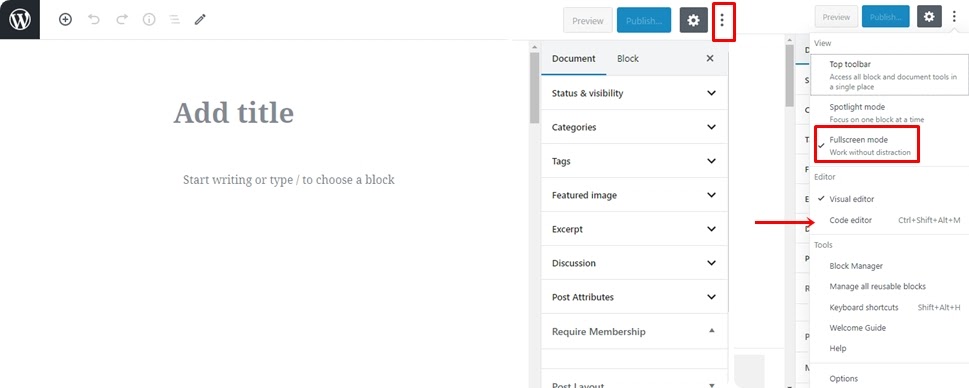
However, remember that the option to make the editor to be fullscreen mode by default is not universally portrayed to be inherently overwhelming for both newbies and un-advanced users. One can disable fullscreen mode through accessing the Editor settings button (More tools & options menu) and uncheck the fullscreen edit mode function. For the more advanced users and Block Developers, they could control and switch the fullscreen mode in a simple code with only several lines of JavaScript as shown below:
const isFullscreenMode = wp.data.select( 'core/edit-post' ).isFeatureActive( 'fullscreenMode' );
if ( isFullscreenMode )
{
wp.data.dispatch( 'core/edit-post' ).toggleFeature( 'fullscreenMode' );
}The New Buttons Block
WordPress 5.4 introduced the new Single Button control functionality from the old Buttons block. Therefore, using the same block box, one could insert several buttons to each content separately aside from each other. As you might presume from the introduction of the new buttons, one can hook several buttons next to each other. You can choose a background or gradient colors for every button and select between two different styles.
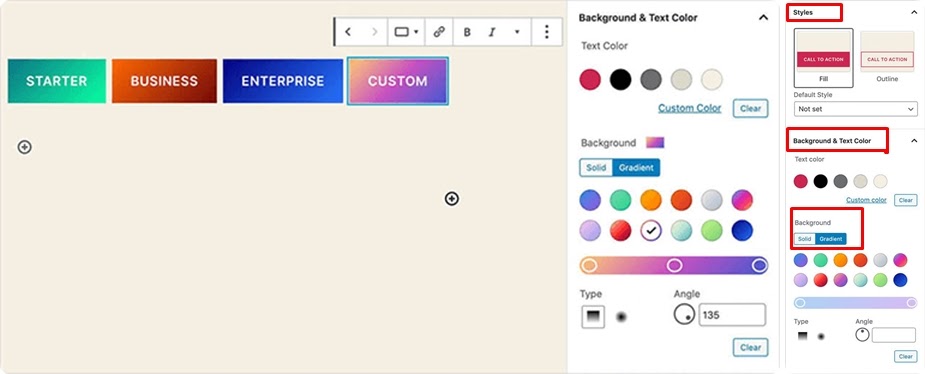
Site owners also have much more control over most of the appearance of their call-to-actions by incorporating gradient backgrounds, which often come with a variety range of templates eligible for site administrators to use as reference points for even more modifications.The button blocks let end-users create a group of buttons. The existing button block is allowed only within the buttons block now.
Multiple colors For the Blocks
WordPress 5.4 introduces a huge range of coloring based functionality and improvements to the block editor. It helps you to make more appealing graphics through your articles and pages. Aside from that, in cases of rich text lines such as paragraphs and lists, users can use the toolbar in the color combinations. The color option is also available in blocks of groups and columns.

One may also modify the text colors within those blocks using just the Text Color field. It should make things easier, since you don’t have to alter every text color one by one. Some enhancement made take effect as follows:
- Group blocks text color support on (Gutenberg 7.4 and 7.5) – nested blocks will also receive text color from their parent group block.
- Text and background color support for Columns block (Gutenberg 7.4 and 7.5).
The New Social Icons Block
This year’s latest blocks update helps users to connect to social media as well as other common interaction websites through using the logos/favicons of such sites. Originally labeled Social Links and Icons were an early concept of Gutenberg 6.5, but just out of WordPress 5.3. Ever since, their Block Changes API has improved to the extent where the Gutenberg 7.5 Social Icons are now simplified and more robust – thus fit to integrate into WordPress 5.4.
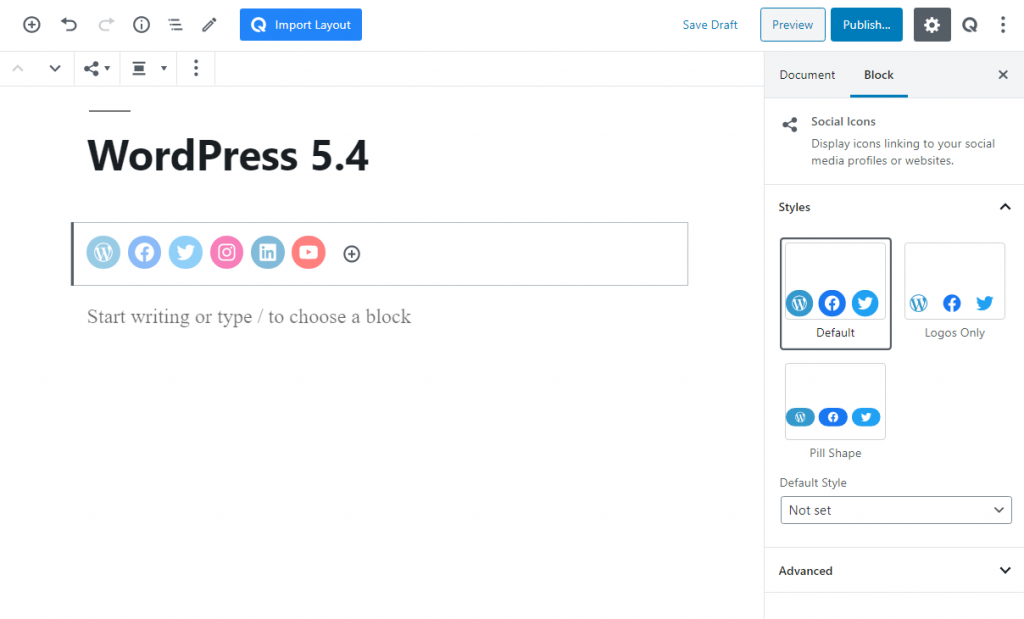
The Social Icons block only enables you to insert social media icons that connect to your profiles. It doesn’t add social sharing buttons. To do so, you need to incorporate a social networking plugin which has a shared functionality. One can hit the button and choose the social networking site that he/she would like to add. These Social Icons block comes with three specified styles for your detailed customization which are Custom, Logos Only, and Pill Type.
Drag and Drop to Upload Featured Image
Initially, you had to manually choose to import and set up your featured image. Instead of opening the featured image box to access the media library, users will now save time by dragging into it. WordPress 5.4 helps users to easily drag and drop the image to the featured image section since the displayed image box now allows any image file that has been dropped into it to be uploaded to the library.
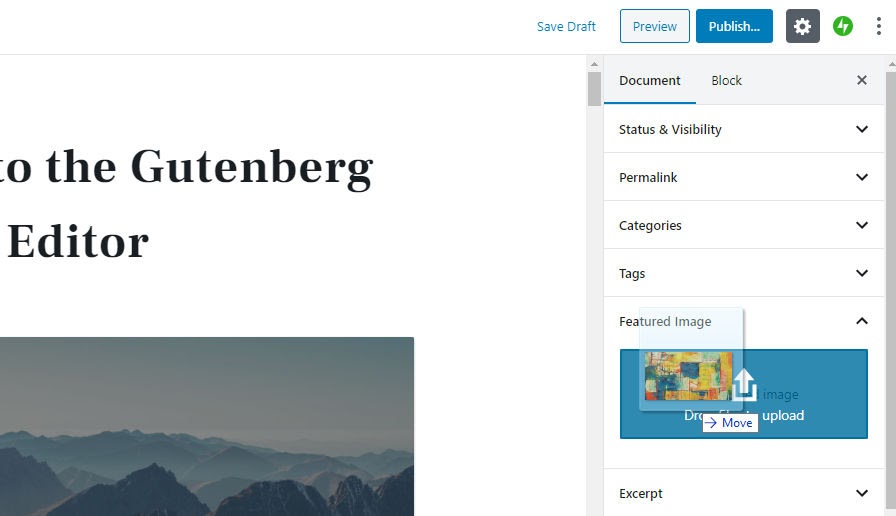
Block Editor Keyboard Shortcuts and Other Developer Updates
- With this WordPress API, registration and elimination of keyboard shortcuts for the editor and its extensions and plugins are now unified. A new program called @wordpress / keyboard-shortcuts has been launched to centralize the authentication, elimination and documentation for these shortcuts. This allows Block editors and professional users to apply unique shortcuts to the block interface.
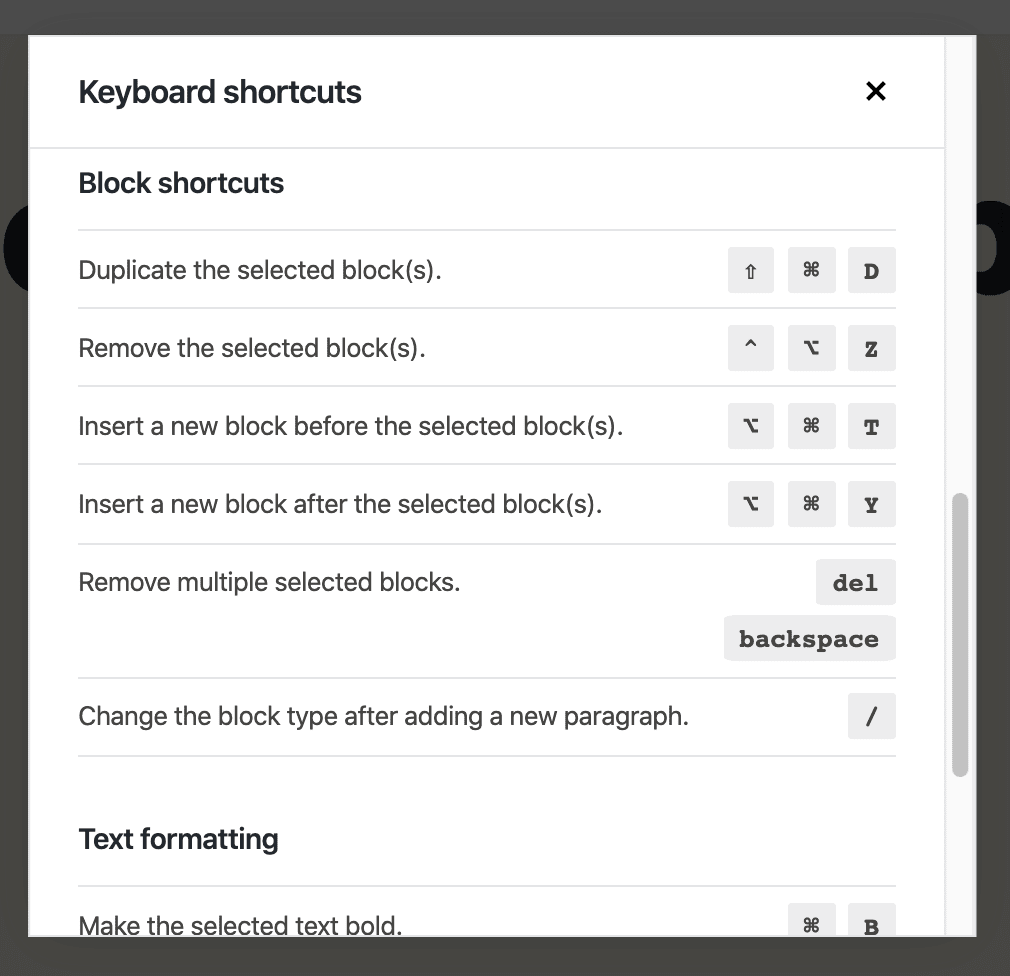
- Incorporating custom fields to menu items: The new approach allows you to introduce custom fields to menu items, with no need of a plugin and having not to write custom walkers. From the menu page, Wp nav context menu custom fields will commence just before shifting the navigation menu controls in the menu editor.
- Negative margins and default padding have been removed. One can shape blocks the way they like them, and you need them to be. In comparison, the refactor was stripped off for obsolete wrapper divs.
- In case you develop plugins, you can now file block selections by namespace throughout categories.
- Enable users to get more out of two new APIs: block variations and gradients.
- The block editor now supports TikTok in embeds.
- As for now, College-Humor has been removed.
I hope you enjoyed my article and play around with the new additions in WordPress 5.4.










No Comments